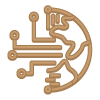Are you searching for the ideal applicant to fill a position on your team that calls for PowerApps expertise? Developing a list of pertinent questions is crucial before conducting an interview. The most typical Power Apps interview questions are covered in this article. We will explore techniques for conducting interviews with possible applicants and examine how candidates can demonstrate their familiarity and competence with this technology.
Power apps: What are they?
Microsoft’s Power Apps is a collection of tools for business users to quickly and easily construct custom applications. They allow customers to create apps from scratch or alter preexisting templates to suit their requirements. Users may drag and drop components like forms, galleries, and charts into their application using Power Apps’ user-friendly interface. Using data connectors, users can quickly connect their apps with external data sources like Dynamics 365 or SharePoint.
A library of pre-built components is also available through Power Apps, which may be used to quickly build prototypes or complete apps. These elements include functionality for scheduling, notifications, and authentication. Power Apps integrate with Microsoft services like Flow and Power BI for even more customization choices.
Overall, Power Apps is a productive approach for business users to build unique applications without the need for coding knowledge. Take this PowerApps Training to become a certified Power Apps professional!
What does Common Data Service mean?
Microsoft’s Common Data Service (CDS) is a platform for cloud-based data storage. It allows businesses to securely ore and manage their data on the cloud. CDS makes data storage, access, and sharing across numerous applications and services safe and dependable.
To store and manage business data, CDS enables users to establish custom entities such as accounts, contacts, leads, prospects, items, etc. Additionally, it offers several preconfigured, usable entities. Furthermore, CDS provides strong integration capabilities with other Microsoft services, like Dynamics 365, Power BI, Office 365, Azure Active Directory, etc., enabling customers to quickly create integrated solutions that take advantage of the cloud.
Common Data Service is the perfect platform for companies searching for a quick and easy way to manage and keep their data safely in the cloud.
What are the Primary Distinctions Between the Model-Driven App and the Canvas App?
Microsoft Power Apps uses two different sorts of apps: the Model-driven App and the Canvas App. The Model-driven App employs a model-driven architecture to develop an app with pre-built components, whereas the Canvas App allows users to design their apps from scratch.
Compared to the Model-driven App, the Canvas App can be more easily customized because users can create user interfaces and integrate unique logic and procedures. It is, therefore, perfect for building elaborate apps with loads of functionality. On the other hand, the Model-driven App is made to build straightforward apps quickly and with little customization. Additionally, it offers built-in capabilities that make it simpler for customers to get up and running quickly, like data integration, security, and analytics.
Overall, considering your unique wants and requirements is critical when choosing between these two categories of apps.
What Distinguishes an Action from a Trigger in MS Flow?
An action in Microsoft Flow is a task that can be carried out as part of a process. An action can be used to carry out any job supported by one of the available connectors, including creating things, sending emails, updating records, etc. For instance, when a new item is generated in SharePoint, an action could be used to send an email.
The workflow is started, and a trigger brings about the actions. Triggers can be configured to react to various events, such as adding a new item to SharePoint or uploading a file to OneDrive. Using triggers, you can define the requirements that must be satisfied before the workflow can start its operations. You may, for instance, set up a trigger so that it only sends emails when certain criteria are satisfied, such as when the item being generated has particular values in particular fields.
In Power Apps, how can a Unique user Environment be Created?
Users can build unique applications using PowerApps, a robust tool. It offers a wide range of capabilities, including the capacity to design various user environments. To accomplish this, you must configure an app with various roles and permissions.
To begin with, you must specify each role’s requirements for access. After that, you can give particular users, or groups access to each role. Each user can only access the features and information related to their function in this fashion.
Finally, you can tailor the appearance and feel of the App for each user environment using PowerApps’ “Conditional Formatting” function. This enables you to customize the App’s interface based on the user’s role and offer various user experiences. Thanks to this functionality, you can ensure that each user of your PowerApps application has a special experience.
What are the Primary parts of PowerApps ?
Users may construct mobile and web applications without writing code with PowerApps, a Microsoft tool. It offers a simple framework for producing unique business apps on every device.
The data sources, connectors, App Studio, and execution environment are the four key parts of PowerApps. The databases or services your app pulls data from are known as data sources. You can connect using connectors to external data sources like Dynamics 365 or Salesforce. Your App’s user interface can be created using the App Studio drag-and-drop editor. The runtime environment is where your program executes when users access it.
Additionally, PowerApps provides a selection of templates and tools like authentication, push alerts, and offline synchronization, making it simple to develop effective business apps quickly. With these elements in place, you can rapidly create custom apps suited to your organization’s demands.
How do Common Data Services (CDS) work, and for what Purposes?
A Microsoft cloud-based data platform called Common Data Services (CDS) enables businesses to store and manage their data securely. Businesses may easily create and deploy apps across many platforms because it offers a single, dependable data source for applications and services. By offering an intuitive interface for building and managing databases, CDS also assists organizations in lowering the cost and complexity of managing data.
Customer information, product information, inventory records, financial records, and other data can all be stored on CDS. Additionally, it makes it simple for users to connect to other cloud-based services like Office 365, Dynamics 365, Power BI, Azure Machine Learning, and others. Enabling organizations to access the same collection of data from many sources aids in improving the use of their data. Furthermore, CDS enhances performance by utilizing the flexibility of the cloud to scale up or down as required.
How can you Improve Accessibility for the Canvas Apps?
It’s crucial to increase the accessibility of Canvas Apps so that everyone may use them without experiencing any problems. Making sure the apps work with various hardware and operating systems, including Windows, Mac, iOS, and Android, is one approach to achieving this. Users can access the apps in this fashion regardless of the platform or type of device they are using.
Making ensuring that Canvas Apps are created with accessibility in mind is another method to make them more accessible. This calls for ensuring that people with impairments or limited mobility can easily understand and use the interface. For those with visual impairments to still be able to use the App, it also entails utilizing features like high-contrast colors and large word sizes.
Last, offering detailed instructions on using the App is critical so everyone can comprehend its operation. Giving customers thorough instructions or tutorials might aid them in swiftly learning how to use the App and benefit from it to the fullest.
What does Power Apps’ term “collection” mean?
In Power Apps, a collection is a data source used to store and retrieve data. It resembles a database table, but it is exclusive to the App. You can store several data types in collections, including customer information, product details, and any other data your App would want. You can connect collections to an existing data source, such as an Excel spreadsheet or a SharePoint list, or you can build collections from scratch.
You can use a collection you’ve established in PowerApps across the App. For instance, you may add formulas to calculate numbers depending on the collection’s contents, present the contents in tables and galleries on your app screens, and even filter and sort your collections for more specialized results. Additionally, collections with Flow can be used to start automated procedures when certain criteria are met.
In general, collections are quite helpful for managing and storing data inside Power Apps apps.
Which Business Models should Utilize Microsoft Power Apps?
For businesses who need to create custom business applications without coding code, Microsoft Power Apps is a fantastic solution. It helps organizations with limited resources construct apps fast and easily so they can be accessed from any device, which is extremely important for them.
Any business can use Power Apps, although those in the manufacturing, retail, healthcare, and financial services sectors benefit most from using them. Manufacturers can create tailored mobile applications using Power Apps, for instance, to track production data or manage inventories. Retailers can develop customer loyalty programs or online purchasing experiences with Power Apps. Power Apps can be used by healthcare professionals to handle medical device data or simplify patient records management. Additionally, financial services companies can leverage Power Apps to create digital banking products or automate customer onboarding procedures.
In conclusion, Microsoft PowerApps is a great option for companies of all sizes and in all sectors looking to develop unique applications without having to have a deep understanding of coding.
What Advantages Come with using Power Apps?
Microsoft’s Power Apps platform for low-code development makes it simple and quick for users to create original business applications. Using Power Apps has the following advantages:
- Rapid Development: With its drag-and-drop interface and pre-built templates, Power Apps enables rapid development of custom applications, allowing users to construct usable apps in hours or days.
- No Coding Needed: Power Apps offers a visual interface and pre-built components, allowing non-technical users to create new apps without in-depth programming knowledge.
- Integration with Other Microsoft Products: Users may create unique applications that interface with their existing systems and data thanks to Power Apps’ easy integration with Microsoft products like Dynamics 365, Excel, and SharePoint.
- Power Apps allows customers to create mobile-friendly applications that can be used on any device, guaranteeing that users can access the applications they need whenever and wherever.
- Power Apps is a cost-effective option for creating customized applications because it doesn’t require significant development resources or licensing costs.
- Power Apps are scalable, allowing customers to expand their applications as their businesses expand and add new features and capabilities as required.
- Collaboration is made possible with Power Apps, which lets users work together to create and share unique applications.
What Function do DLP Policies Serve in Power Apps?
PowerApps’ DLP (Data Loss Prevention) Policies are guidelines that help prevent the exposure of sensitive data. They assist businesses in managing and observing the data flow within their apps and ensuring that only individuals with the proper authorization can access critical data.
DLP policies can prevent specific categories of data from being shared outside of a specific app or company, including credit card numbers, Social Security numbers, and other private information. Additionally, they can be used to limit the kinds of data that can be saved in an application, for example, by putting a cap on the number of characters that can be entered in a text field or forbidding users from uploading files with specific file extensions.
Finally, DLP policies can be used to identify unauthorized access to or sharing of sensitive data and notify the appropriate parties so they can take the necessary action. This aids businesses in maintaining regulatory compliance and safeguarding the personal data of their clients.
Is Learning to Code Necessary to Create Apps?
For the creation of apps, learning to code is not necessary. Today, several technologies are available that enable non-programmers to design apps. Many of these tools feature drag-and-drop interfaces that make it simple for users to quickly construct their apps.
It’s crucial to remember that while it is possible to create an app without knowing how to code, the features and functionalities of the App may be constrained. Gaining more control over your App by learning to code will enable you to include more sophisticated features and functionality. Additionally, having coding skills will improve your comprehension of how apps operate, which will be beneficial when resolving any problems that may surface during development or after launch.
Overall, learning to code can be useful if you want more control over the look and functionality of your App, even though it is not required for designing apps.
Describe Dataverse
Harvard University created the open-source data repository platform known as Dataverse. It offers a safe, web-based environment for researchers to store, exchange, and analyze their research data. Users of Dataverse can upload and share datasets in a variety of formats with other academics. Additionally, it offers resources for arranging, perusing, and displaying data. Dataverse allows users to designate persistent identifiers for their datasets, enabling publication citation or internet access. Additionally, it enables users to configure access control levels on their datasets so that only individuals with the proper permissions can view or modify the data. In conclusion, Dataverse is useful for researchers to securely and effectively store, exchange, and analyze their research data.
How is the Error Function defined in Power Apps?
You may check for faults in an app using the error function in PowerApps. It is used to identify and fix any problems while creating or utilizing a PowerApp.
Power Apps’ error function looks for any syntactic or logical mistakes in the App’s code. A notification in the form of an error will be shown if a problem is found. Typically, this message contains details on what went wrong and where it occurred so that programmers can locate and fix the problem immediately.
The error function also enables developers to troubleshoot their applications by testing various circumstances and scenarios. By doing this, companies may identify issues with their code before making it available to consumers, ensuring the program performs as planned.
How does Microsoft PowerApps Handle Attachment Storage?
In Microsoft Power Apps, storing attachments is a simple procedure. You must first establish a container field in the data source for your project. When creating or modifying a column in your data source, you can accomplish this by choosing the container data type. Once the container field has been established, you may add attachments by selecting the desired file from your computer or device and clicking the “Attachments” icon in the App’s form view. From the same area, an attachment can also be deleted. Finally, using expressions, you may alter and receive details about attached files, like their name, size, and type. With these tools, you have all the resources you need to manage and store attachments inside Microsoft Power Apps.
What Disadvantages or Restrictions Come with Utilizing Microsoft Power Apps?
One of its key flaws is that Microsoft Power Apps might be challenging for users who are not familiar with Microsoft programs. Users must have a fundamental understanding of how to construct and edit forms because Power Apps employs a drag-and-drop interface, and they might require some time to get used to it before using it.
Another drawback is power Apps’ inability to seamlessly interface with other programs or databases. This implies that users must manually enter the data into Power Apps to access it from another source. Power Apps can also be utilized on mobile devices, but these versions lack several features and functionality compared to the desktop version.
And last, Microsoft Power Apps costs money and requires a membership to use all of its features. This might be expensive for enterprises that require numerous licenses to utilize all of the platform’s functions.